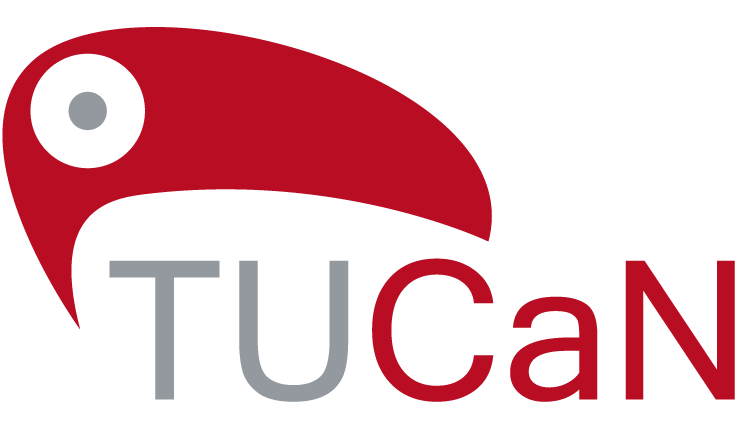The Menu of the Web Portal
You can find the Web Portal at www.tucan.tu-darmstadt.de.
Course catalogue
In the menu Course Catalogue you will find the course catalogue of the TU Darmstadt. You can search for specific courses there.
Schedule
The system automatically enters all the courses you are taking in the current semester and all the exams you register for into a timetable. When you open the Schedule menu, you will see your events for the current week.
You can find more information about the timetable on this page under Schedule.
In the Exams menu
- you can register for examinations.
- you can see which exams you have registered for.
- You can reschedule examinations if the examiner has created alternative dates.
- you can deregister from examinations.
- create and change your personal examination schedule.
- view your semester results.
- you can print out a performance overview.
Attention! You can register final theses (Bachelor's thesis or similar) at the Office of Student Affairs.
My examination schedule
Your personal examination schedule is stored here, if your study regulations provide for personal examination schedules.
You can change your personal examination plan in consultation with your department.
Further information on the examination schedule can be found on this page under Examinations > Examination schedule.
Personal data
To view your personal data, click on Personal Data in the left-hand menu. If there are any errors in your personal data, please contact the Student Secretariat.
In this menu you can also determine whether system messages are forwarded to your e-mail box. To do this, first click on Change. Then tick the question Forward messages to university e-mail address?