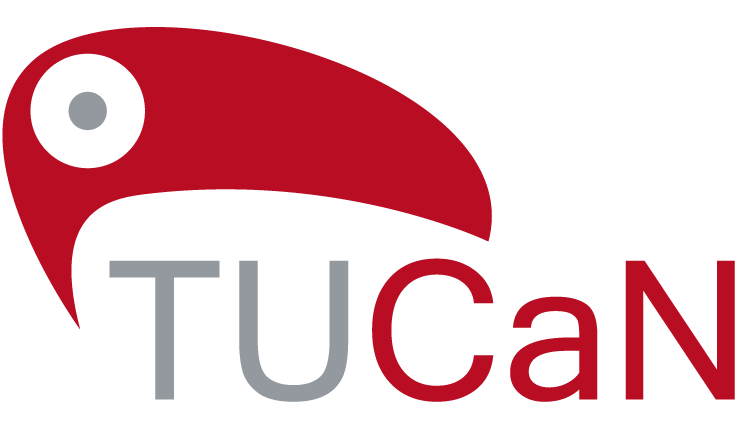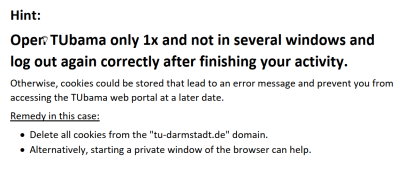Submitting theses in electronic form
What needs to be taken into account when submitting the electronic copy of the thesis in TUbama? How and where is this process carried out?
Your thesis has to be submitted as an electronic copy only. The document has to be uploaded in the file format PDF/A. Please observe the submission of all documents on time! The signed and scanned “Declaration of Final Thesis” must be integrated into the electronically submitted thesis as well as submitted as an additional document to the Office of Student Affairs. Paper copies of theses are not to be handed in.
You can find general information about TUbama here.
The electronic submission has to be on time. The signed and scanned “Declaration on the final thesis” according to §22 (7) APB must be integrated into the electronically submitted thesis as well as sent by e-mail to your office for student affairs parallel to the submission in TUbama.
To avoid any stress as the deadline for submitting your thesis approaches, you should carry out a test upload in advance using a self-created PDF/A file of your thesis (without submitting the document) to check whether the format will be accepted. The file format will be automatically checked during the upload process and you will receive an error message if the PDF/A file is not in a compatible format.
Please do not upload other files linked to your thesis (e.g. programming code or databases) that were previously submitted on sticks or CDs to TUbama. If necessary, the first examiner will inform you of an alternative filing and storage location.
Processing procedure for archiving
- You upload a thesis in the file format PDF/A (archivable PDF) to TUbama and save it there in your personal user area. -> Status “Not yet submitted”
- You add all the required data, ensure that the uploaded file corresponds to the paper copies to be submitted to the Student Office and then submit the electronic copy of the thesis. -> Status “Under Review”
- Your Office for Student Affairs receives a message that your thesis has been uploaded and submitted. As soon as you have submitted both of the printed copies of the thesis to the Office for Student Affairs, the Office for Student Affairs will carry out a visual inspection to compare the electronic copy with the printed copies and also checks the data you have submitted. If the inspection is successful, the thesis is approved for archiving by the Office for Student Affairs. -> Status “Archived”
- The Office of Student Affairs will confirm receipt of the declaration via email.
- The Office of Student Affairs sends the files you have submitted in TUbama to the first and second assessor.
If the inspection is not successful, the Office for Student Affairs will reject the submitted thesis. You will be notified in this case. -> Status “Not yet submitted”
In this case, you need to edit the submitted copy accordingly. If necessary, contact the Office for Student Affairs for assistance.
Please note that the electronic submission of a correct digital version of your thesis also needs to be completed by the relevant deadline for submitting the paper copies to the Office for Student Affairs!
Electronic submission with TUbama
Start the TUbama Portal and log in by using your TU-ID and your password.
After successfully logging in, you will find yourself in the “Manage theses” section of TUbama.
You can add your thesis here.
The “Manage theses” section provides you with an overview of the theses that you have already uploaded. The overview list is empty when starting the portal for the first time. If you have already uploaded your thesis, you will see the uploaded thesis in the overview.
The overview shows you the relevant processing status of the uploaded thesis.
Possible processing statuses are:
• “Not yet submitted” – your thesis has been uploaded but has not yet been submitted
• “Under Review” – the thesis has been submitted but has not yet been approved for archiving
• “Archived” – the thesis has been electronically archived
Then select the button “Next >”.
If you have selected the option “Select restriction notice” and “Next >”, you will be additionally requested to enter the date for the end of the restriction notice. Go back using “< Previous” and enter the corresponding date.
Then select the button “Next >”.
Uploading the thesis
You have two options for uploading the file(s) for your thesis:
• As a file
• As a URL
At least one file in PDF/A format must be uploaded. In addition, other files in PDF/A format or in an archivable ZIP format can be uploaded. You can find information on creating a PDF/A document here .
The maximum size of the file is 250 MB and the file name must not contain any blank spaces or special characters!
After you have uploaded one or more files, select “Next >”.
Entering the study programme
Clicking on the “+” symbol next to a subject or study area will open up this area. You can then select from the list of study programme/thesis combinations displayed there.
Click on the “Add” button to select the study programme/thesis combination for the thesis that you want to submit. Please ensure that you select the correct study programme and thesis.
- Bachelor of Arts (B.A.)
- Bachelor of Education (B.Ed.)
- Bachelor of Science (B.Sc.)
- Joint Bachelor of Arts (JBA)
- Master of Arts (M.A.)
- Master of Education (M.Ed.)
- Master of Science (M.Sc.)
Then select “Next >”.
Submitting the thesis
All of the data for submitting and archiving the thesis are now available.
You can initially use this status to temporarily save the thesis for yourself in your user account (user working area) without submitting the thesis. To do this, select the “Temporarily save and submit later” button. You can then view and check all of the data once again.
You can also immediately submit the thesis by selecting “Submit thesis now”. If you select this option, a summary and confirmation for your submitted thesis will be displayed:
Electronic submission complete -> submit printed copies
Your Office for Student Affairs will now be automatically informed by email about your submitted thesis. Now submit both of the printed copies of your thesis to the Office for Student Affairs by the relevant deadline!
You can check in the user portal to see when the status of your submitted thesis has changed to “Archived” or whether the submitted thesis has been rejected by the Office for Student Affairs. If the submitted thesis has been rejected, an email will be sent to your student email address.
If you have any questions about the process for submitting and archiving your thesis, please contact your Office for Student Affairs.